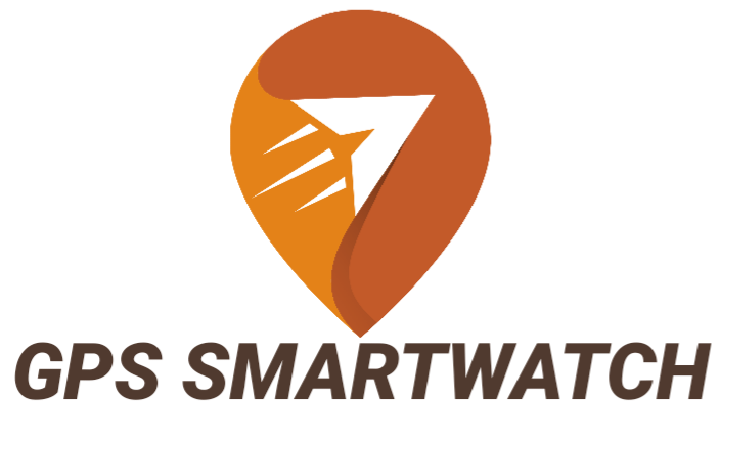Explanation of the GPS Smartwatch WB32 app
KEY FEATURES AND TIPS
- Always charge the GPS Watch under supervision.
- Never charge the GPS Watch for more than 4 consecutive hours.
- Charge the GPS Watch via a USB charging point and not in a wall socket.
If you charge the watch via a quick charger via the wall socket, the chance of overcharging is high and the battery will not last long. If you still want to use the socket, buy a 5V 1A adapter.
An overcharged battery is not covered by the warranty.
SIM CARD
Please note, you must disable the PIN code of the SIM card.
You can do this by placing the SIM card in your phone and going to settings to turn off the PIN code.
Put the SIM card back into the watch and restart the watch, everything will work.
ACTIVITY TRACKER
Here you can do various health settings such as;
- Pedometer -> Number of steps
- Movement in sleep -> Counts the number of spins
NOTIFICATIONS
When you receive a notification, an overview of the notifications is listed below
ALARM
Here you can set 3 alarms that you can repeat daily
SEND REWARDS
Here you can give your child rewards for agreed appointments, for example calling when you arrive at a friend's house, or being home at the agreed time.
For example, with 10 rewards, he can exchange them for something in return.
This is of course fully adjustable by yourself.
SOS NUMBERS
Go to SOS numbers in the app
Here you can enter 3 numbers or add them via the phone book
Place the number to be called first on 1
If there is no answer here, the watch will call number 2 on the list. And of course, if number 2 does not answer, number 3 will be called. If no one picks up, the watch will start over again.
Place the 3 numbers you want and save the numbers
LOCATION UPDATE
In the application, go to set location update.
Choose here the option you want to retrieve the GPS location.
You can choose from 3 modes:
- Normal mode: update every 10 minutes
- Power save mode: update every 60 minutes
- Sleep Mode: Manually obtain positioning
ADD FAMILY MEMBERS
You can allow multiple family members to track the watch.
This can be set up in your account in the following way:
Step 1
The person you wish to add must download the application himself and create an account with his or her own email and password.
Step 2
Then scan the registration code of the watch via the QR code.
The administrator will then receive a notification in the application to accept the enrollee. Upon acceptance, this person can also operate all functions. The administrator can remove other linked family members at any time.
DO NOT DISTURB PERIOD
In the application, go to do not disturb period.
Here you can add 4 time periods.
You can indicate here which times you want to return on which days.
A good example is the setting of school hours.
During the do-not-disturb period, the GPS watch cannot be used, receive messages and/or receive calls. The SOS function can be used at all times, just like the GPS location to see where your child is.
SET SMS ALERTS
Here you can indicate for which you wish to receive an SMS.
1. Dead battery
2. SOS has sounded
3. Removal of the watch
Tap for which options you wish to receive an SMS and save this setting.
CONTACTS
Possibility to set 10 numbers.
First place the number of the person who is also on 1 at SOS
If you press the phone book you can take numbers from your phone book and place them on the watch.
IMPORTANT
Always restart the watch after the settings, then the settings will be processed and the numbers in the phone book will be on the watch.
* Restart watch
Go to settings on the watch -> scroll down -> until restart.
While restarting the watch, the watch will process the data and then the watch can be used.
LBS FUNCTION
In many cases this option is already disabled, if this is not the case, please disable this option.
In the Application, go to the LBS option and disable this function (on gray)
The LBS function (Local Based Services) takes the 3 nearest cell towers and takes the average of these, this location deviates at least 1000 to 1500 meters from the exact (GPS) location. If you have LBS off, the GPS takes over. Then the watch is accurate to 5 meters.
CHANGE BACKGROUND
There are 10 different backgrounds with digital and analog clocks on the watch, by pressing the clock and holding it for 3 seconds you can change the background.
LISTEN IN
With the listen-in function you can hear what is happening in your child's environment
You can hear your child, but he or she cannot hear you. Keep in mind that calling credit will be deducted from your watch, because the watch calls you.
If you enter your number at Set up SMS Alerts, the number will automatically also be entered at the listen-in function.
Then press ok and the watch will call you
CONTROL CAMERA REMOTELY
This allows you to control the camera on the watch via your phone.
SEARCH SMARTWATCH
- Press search smartwatch
- At the popup, press OK
- Command sent to watch
- The watch will ring
AUTOMATICALLY RETURN ON AND OFF
Set the functions and times here
TIME ZONE
Set the time to East GMT+1:00
At the top of this option you can also indicate whether it is summer or winter time.
ENERGY SAVING NIGHT MODE
Enable night power saving mode here, the watch will be disconnected from the network between 10:00 PM and 6:00 AM
RECEIVE SMS SMARTWATCH
Here you can see the SMS messages sent to the number of the watch.
REJECT UNKNOWN CALLS
When you enable this option, the following will apply:
* Only contacts in the phonebook can make calls with the smartwatch
* A strange call will be forwarded to the parent app for the parents to check
CONNECT SMARTWATCH TO WIFI
Set up the WiFi connection here
APPSTORE
Choose apps here that you want extra on your smartwatch by downloading them.
Advice: do this via WiFi, otherwise it will be deducted from your call credit
Advertisement app:
The SeTracker App is provided and maintained by third parties. Wiesba has no influence whatsoever on the operation of the app. Wiesba is also in no way responsible for the functioning of the app. We can only obtain information about the app from the makers for you.